Imagine stepping into a giant library with no signs, no maps, and no one to help you find a book. You’d feel lost and annoyed, right? That’s how people feel when they visit a website with bad navigation. Website navigation is like the signs in that library it shows users where to go and helps them find what they need fast.
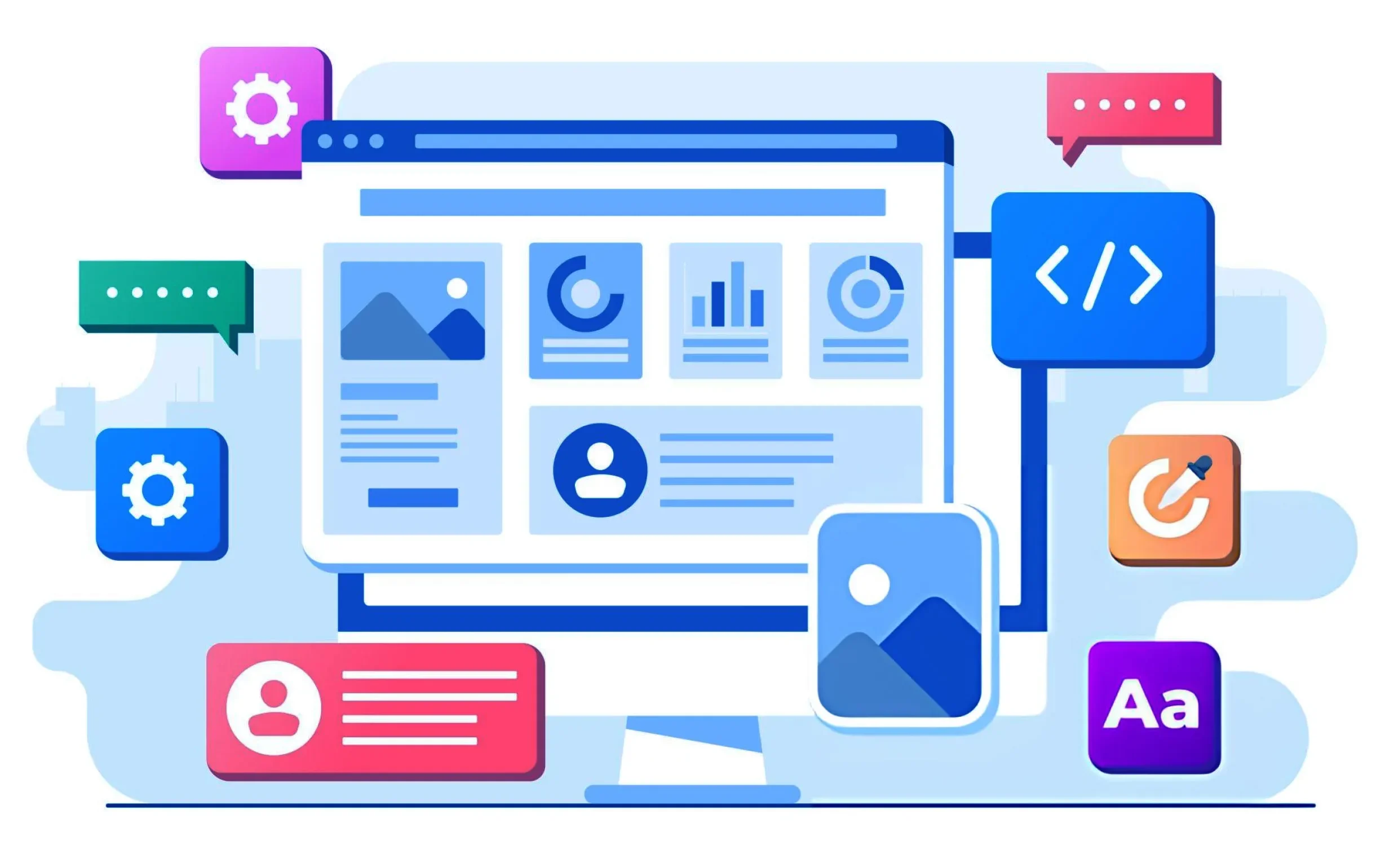
When navigation works well, it makes the user experience (UX) better by cutting down confusion, saving time, and keeping people interested. In this article, we’ll walk through the best ways to design navigation that looks nice and feels easy to use. We’ll cover everything from the types of navigation to common mistakes to skip, so you can make your website a breeze for everyone.
Types of Website Navigation
Websites can have different kinds of navigation, and each one has a job to do. Global navigation is the main menu you see on every page, often at the top. It has links to big sections like “Home” “About Us” “Services” or “Contact.” Local navigation zooms in on one area for example, if you’re on the “Services” page, it might show options like “Web Design” “SEO” or “Content Writing.” Contextual navigation pops up inside the content, like “related articles” links, to help users find more stuff they might like. Utility navigation covers extras like “Login” “Sign Up” or “Help” handy but not the main focus. Footer navigation sits at the bottom of the page and might repeat the main menu or add links like “Privacy Policy.” Then there’s breadcrumb navigation, which shows your path, like “Home > Services > Web Design” so you can backtrack easily. The trick is to use these types smartly to guide people without making things too crowded.
Design Principles for Navigation
Good navigation follows a few simple rules to boost UX. First, keep it clear and simple users should get it right away without puzzling over weird words or icons. Consistency matters too, if your menu looks the same on every page, people don’t have to figure it out again and again. Use visual hierarchy to make important things stand out like bigger text or brighter colors for the main menu. Stick to familiarity by putting things where users expect, like the logo in the top left corner that takes you home. And don’t forget feedback little hints like a menu item lighting up when you hover over it tell users they’re doing it right. These ideas keep navigation smooth and stress-free.
Usability in Navigation
Usability is all about making navigation easy for users. Start with clear labels say “Our Team” instead of something vague like “People” so folks know what to expect. Put things in predictable spots, like the menu at the top or side, because that’s where users look first. Don’t overload them with too many choices aim for about seven main menu items to keep it simple. Adding a search bar is a big win, especially for big sites, so people can jump straight to what they want. When navigation feels natural like this, users can explore without getting frustrated.
Accessibility in Navigation
Navigation should work for everyone, including people with disabilities. Make sure it supports keyboard navigation, so users can move through the menu using the tab key instead of a mouse. Check that the color contrast is strong, like dark text on a light background, so everyone can see it clearly. These steps make your site welcoming to all, which is good for UX and just the right thing to do.
Mobile Navigation Best Practices
Since tons of people browse on phones, mobile navigation is super important. Use responsive design so your menu adjusts to any screen size without breaking. Pick a mobile pattern that fits like a hamburger menu (those three little lines) to save space, or bottom tabs for easy thumb access. Make buttons big enough to tap without slipping, because tiny links are a hassle on touchscreens. And focus on what matters only show the key options since phone screens are small. Good mobile navigation keeps users happy on the go.
Navigation and Information Architecture
Navigation works best when it matches your site’s information architecture that’s just a fancy way of saying how your content is organized. Think about what users want to find and how they’d look for it. A trick called card sorting can help, ask people to group your content into categories to see what makes sense to them. When your menu lines up with a clear site structure, users can figure out where they are and where to head next without getting lost.
Testing and Improving Navigation
You won’t know if your navigation rocks until you test it. Try user testing watch real people use your site and spot where they stumble. Use analytics to see which menu items get clicked most, or heatmaps to check where eyes and clicks land. A/B testing lets you try two versions of your navigation to find the winner. Keep tweaking based on what you learn, because great navigation gets better over time with a little effort.
Common Navigation Mistakes to Avoid
It’s easy to mess up navigation, even if you mean well. Don’t hide it things like icons with no words or menus tucked away confuse people. Avoid complicated menus with tons of layers, if users have to dig too deep, they’ll quit. Keep it consistent don’t change the layout from page to page, or users will lose their way. Skip weird labels like jargon that only you understand. And never forget mobile if it’s clunky on phones, half your visitors will struggle. Dodging these slip-ups keeps your navigation friendly and functional.
Great website navigation is the secret to a happy user experience. By picking the right navigation types, sticking to smart design rules, keeping it usable and accessible, nailing mobile, matching your site’s structure, testing it out, and skipping the usual mistakes, you’ll guide users through your site like a pro. Tech might bring cool stuff like voice controls or smart menus someday, but the basics keeping it clear, simple, and user-focused will always matter most. Use these tips, and your website will feel like a cozy, easy place for everyone to explore.

